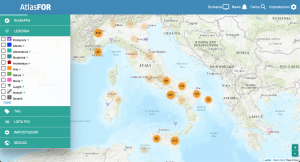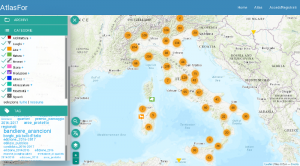Differenze tra le versioni di "Utilizzo di AtlasFor/en"
(Aggiornamento come da nuova versione della pagina di origine) |
|||
| Riga 1: | Riga 1: | ||
<languages /> |
<languages /> |
||
| + | [[File:AtlasFor screenshot - 1458-2018.09-14.png|thumbnail|On the left, the filters system.]] |
||
| − | <div class="mw-translate-fuzzy"> |
||
| − | [[File:AtlasFor screenshot - |
+ | [[File:AtlasFor screenshot - Tags opened - 1521-2018-10-08.png|thumbnail|Tag on the map (under the Archives).]] |
| + | The Atlas '''[https://atlas.landscapefor.eu AtlasFor]''' is a web platform which proposes a sophisticated system of crossed filters. On this page, you can discover how to use them. |
||
| − | [[File:AtlasFor screenshot - Tags opened - 1521-2018-10-08.png|miniatura|Tag on the map (under the Archives).]] |
||
| − | '''AtlasFor''' is a web platform available for the public which proposes a sophisticated system of crossed filters. On this page, you can discover how to use them. |
||
| − | </div> |
||
== Left sidebar == |
== Left sidebar == |
||
Versione delle 11:30, 25 mag 2022
The Atlas AtlasFor is a web platform which proposes a sophisticated system of crossed filters. On this page, you can discover how to use them.
Indice
Left sidebar
Highlights
Some visualization are ready for you on the highlights. Opening a shelf and clicking on its image you will choose that filter.
Territories
This tool modifies the visual and allows you to reach a specific place.
Archives
We pride ourselves on having an extensive organization of different themes addressed by points of interest and their multimedia files in various Archives. Try to explore different Archives, enabling some of them to discover all the thematic areas.
Categories
If the Archives are thematic filters, Categories are functional ones. Here you can choose if you would like to see only parks, museums, or both, etc.
Tag
Depending on the visualization, you will see all the Tag present on the points of interest and multimedia files of that area.
Clicking on a Tag you will see only the material related to that Tag.